The Spectar Test Rom aids in the diagnosis of problems with the three Spectar PCBs.
Installation:
EPROM
Replace the original ROM at location 11A with the Spectar Test ROM.
The EPROM used should be the same type as the other program roms installed in the board: 2716(+5v), or TMS2716(+5v,-5v,+12v).
MAME (Spectar Version 3)
To emulate the ROM in MAME, uncompress the spectar.zip file in the mame/roms directory. Then replace the spl11a-3.11a file in the spectar directory with the one from the test ROM zip file. The modified code will not run in MAME from the UI, instead run "mame spectar" from the command line.
MAME (Spectar Version 1)
To emulate the ROM in MAME, uncompress the spectar1.zip file in the mame/roms directory. Then replace the spl11a1 file in the spectar1 directory with the spl11a-3.11a file from the test ROM zip file. The modified code will not run in MAME from the UI, instead run "mame spectar1" from the command line.
Dependencies:
The Spectar Test ROM requires that a valid Spectar ROM be present at location 6A (plus 8A for Spectar Version 3). This is for two reasons:
First, the ROM at 6A defines the hardware vectors which tell the processor what address ($1000) to begin executing commands.
Hardware vectors:
$3FFA = NMI vector (NMI=non maskable interrupts)
$3FFC = Reset vector
$3FFE = IRQ vector
Second, the character set displayed on the screen is copied from the ROM at 8A (or 6A for Spectar Version 1) and the 2k available in a 2716 doesn't allow me the space to incorporate this into the test ROM itself.
When the ROM at 6A is missing or incorrect, the screen displays a rug pattern (see image below) and the spectar sound plays. If you encounter these symptoms, check 6A.
How To Use:
Power on the machine.
The RAM/ROM test should appear.
Press any button or move the joystick to advance to the next test.
Test ROM Walkthrough:
Zero Page RAM Test
Since having non-functioning Zero Page RAM would not allow most of the routines in the Test ROM to work, we test it first, being sure to not use any of this RAM in the tests. We test from $00 - $FF, three times, writing alternating patterns of "0101" and "1010" to each RAM and then reading and comparing it to verify the RAM is working.
If the RAM at 5A (low 4-bits) doesn't pass the Shoot and Spectar sounds are played.
If the RAM at 4A (high 4-bits) doesn't pass the Crash and Spectar sounds are played.
If either of these errors occurs (or ROM 6A isn't installed) the screen display will look like the image to the right.
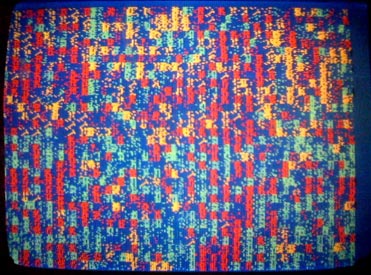
Control Panel Check
After a bit of setup we do a quick test of the control panel if anything is "on". If this is the case, I assume that there is a stuck input and we go straight to the control panel tests. A stuck control panel input won't allow us to advance through the other tests.
RAM Tests
We then test the PCB's screen RAM and character RAM, three times for each RAM. We again write alternating patterns of "0101" and "1010" to each RAM and then read and compare our result to verify the RAM is working. Flashes of vertical lines on the screen will confirm that data is being written to those memory locations.
NOTE: I've noticed that the RAM tests can fail on hardware that isn't "warmed up". If many of the rams fail or you encounter other odd behavior (crashing or sprites displayed randomly). Wait a minute or so and power cycle the machine to see if this clears up the problems.
ROM Tests
These tests EOR each byte in a RAM together to get a unique checksum for each ROM. This is done for the test ROM as well. The roms are checked for both the version 3 and version 1 of the game. Passing ROMs identified as version 3 display PASSED. Passing ROMs identified as version 1 display PASSED V1.
Note: In test ROM v1.0, these tests are only run once and an intermittent connection (like a bad socket) could cause a ROM to pass but not actually work when running the game without the test ROM installed. For Spectar Version 1, the ROM at 12A is not tested.
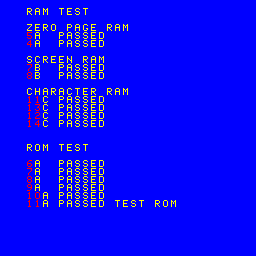
Video Test 1:
This test shows the complete video character set $00-$3F followed by the rest of the screen filled with character $3D.
The characters should all be red on a blue background.
If the display doesn't look like this image, see the logic probe tests here to determine the problem.
Video Test 2:
This test shows the complete video character set $40-$7F followed by the rest of the screen filled with character $5B.
The characters should all be yellow on a blue background.
If the display doesn't look like this image, see the logic probe tests here to determine the problem.
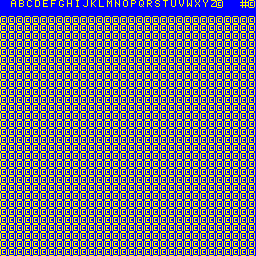
Video Test 3:
This test shows the complete video character set $80-$CF followed by the rest of the screen filled with character $8C.
The characters should all be green on a blue background.
If the display doesn't look like this image, see the logic probe tests here to determine the problem.
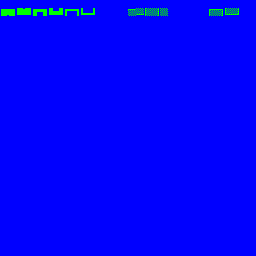
Video Test 4:
This test shows the complete video character set $40-$7F followed by the rest of the screen filled with character $D0.
The characters should be yellow on a blue background.
If the display doesn't look like this image, see the logic probe tests here to determine the problem.
Video Test 5:
This test shows the complete video character set $00-$FF repeated four times on the screen.
Errors correspond to the following rams:
11D - Right half of first 4 lines
13D - Left half of first 4 lines
12D - Right half of last 4 lines
14D - Left half of last 4 lines
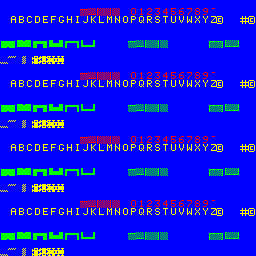
Video Test 6:
This Test shows a blank screen and can be used to troubleshoot issues with the screen's blue background.
If the display doesn't look like this image, see the logic probe tests here to determine the problem.
Sound Tests
During the Shoot, Crash and Crash Long tests the sound repeats every few seconds.
During the Spectar Slow, Spectar Fast, Music A and Music B tests the sound plays continuously.
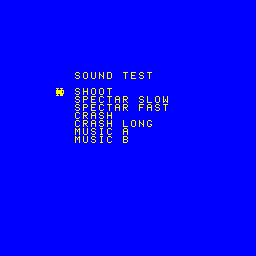
Control Panel & DIP Switch Tests
The current status of the game's controls and dip switches are displayed in both binary and text. Engage any control to confirm its operation. Change the dip switches to confirm operation and set desired settings.
Press Player 1, Player 2 and Fire simultaneously to advance to the next screen.
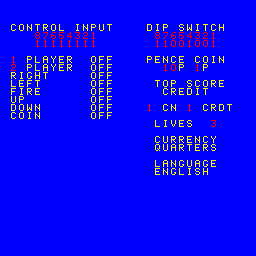
Spectar Test ROM Info Screen
This final screen displays version and other info about the Spectar Test ROM.
Engaging any control repeats the tests from the beginning.
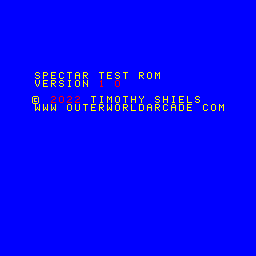
Download the Test ROM
| Spectar Test ROM: Version History | ||||
|---|---|---|---|---|
| ROM Version |
Date | Download | Author | Notes |
| v1.0 | 2/6/2022 |
Timothy Shiels |
|
|

